How to edit and use attributes
EDIT: it seems that some things, like putting more than one emote don't work anymore. I think it got a limitation. The issue is not on your end if it doesn't work.
I wanna preface by saying do not missuse this trick to spam. This is purely intented to improve the way you use the status site ( and your status widget) comfortably.
Did you know? You can edit the sites attributes to edit the length of your status message, and the emotes you pick. You have to do this every time you wanna post, however. If you're still interested in knowing more, keep reading.
I explain it in detail, if you don't know anything about code, don't worry. Anyone else can skip most steps here.
More characters: Create longer posts
Useful for:
- Finishing up the sentece you couldn't fit in. No need to reword and alter it anymore
- Sharing links without them taking away the space to write more
1. Inspect Element
First things first, we need to inspect the elements. Right lick the input (text box) > developer tools > inspect (this path could vary depending on your browser) or simply use the shortcut on your keyboard!
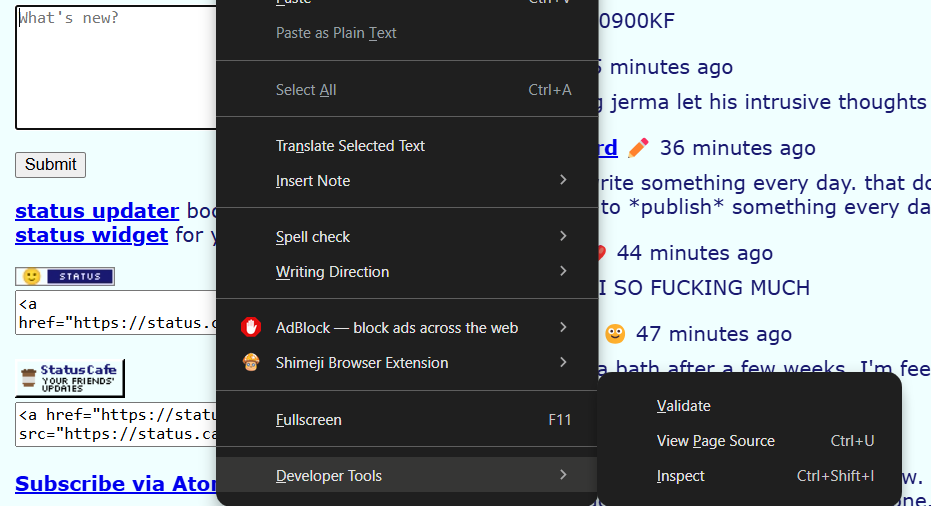
2. The Code, Editing the Code
Now, we have to locate the right code we want to edit. Because we right clicked the textarea already, you should be on the right thing, but if not, use the selection tool to get to it. We will use the same method to get to the emotes as well.
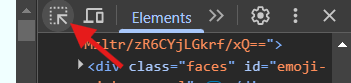
This is the area we focus on! (marked blue)
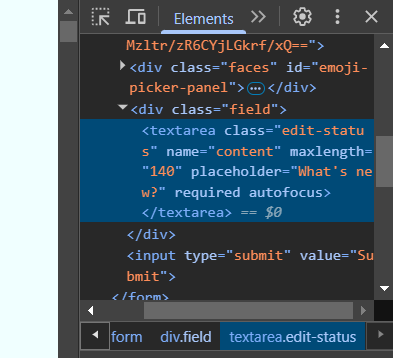
Locate the "maxlength" attribute, douple click the number and edit it to a higher number than 140. For example 300. 140 stands for the amount of characters. Meaning you can type 140 characters in by default. "Hello world" takes up 11 characters. The 2 words + the space between them. As you can see, 140 characters are filled quickly.
3. Results
If you changed up the number, you can now type in! No more work is needed. After you hit 'submit', the number resets back to 140, because the page refreshes. So if you want to write more next time, simply repeat the steps.
Before and After (I used 500 here)
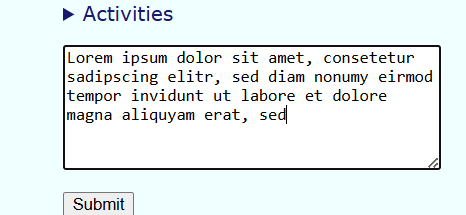

Use any emote you want
Do you sometimes feel like no option fits? No problem.
Useful for:
- being able to input the perfect emote for your current status
- you aren't limited to the options from the small list
1. Inspect element (see step one above)
2. The Code, Editing the Code
This time, we focus on this element. The input. You wanna make sure that you edit the attributes of the emote you have selected, no other. This is unneeded and won't work. I always use the first one (🙂).
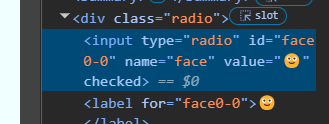
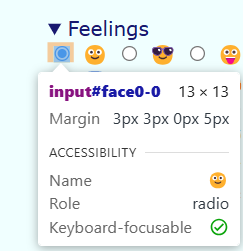
Now, all you have to do is to edit the Value of the input. Here I changed it to a clown face! TIP: Use windows key + . to access the emoji selector. If you don't have acess to it, you can copy emote from this or other sites.
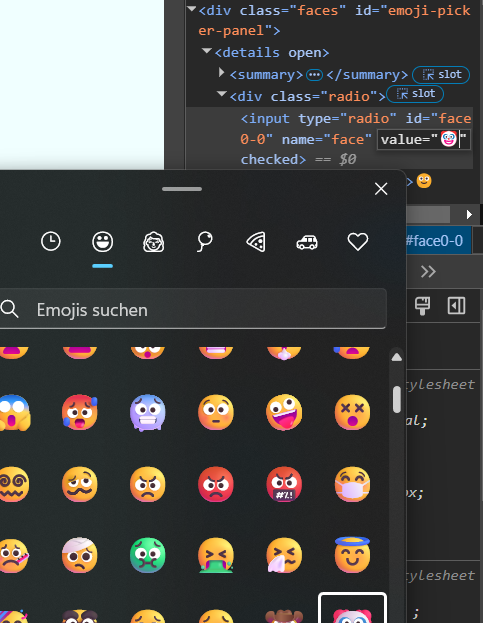
3. Results
And your done! Post what you wanna post, while keeping the (in this case first) emote selected. Btw, the emote itself will not change in the selection list, because you edited a value, not the emoji itself displayed in the list.
If you're wondering, yes you can put more than one emote in the value. (you can put in all sorts of stuff actually (symbols, text, emotes)). Here I used ✨😊

And of course, you can use both of these tricks at once. Edit the length, the emote, and type in your message! Boom :) Have fun!